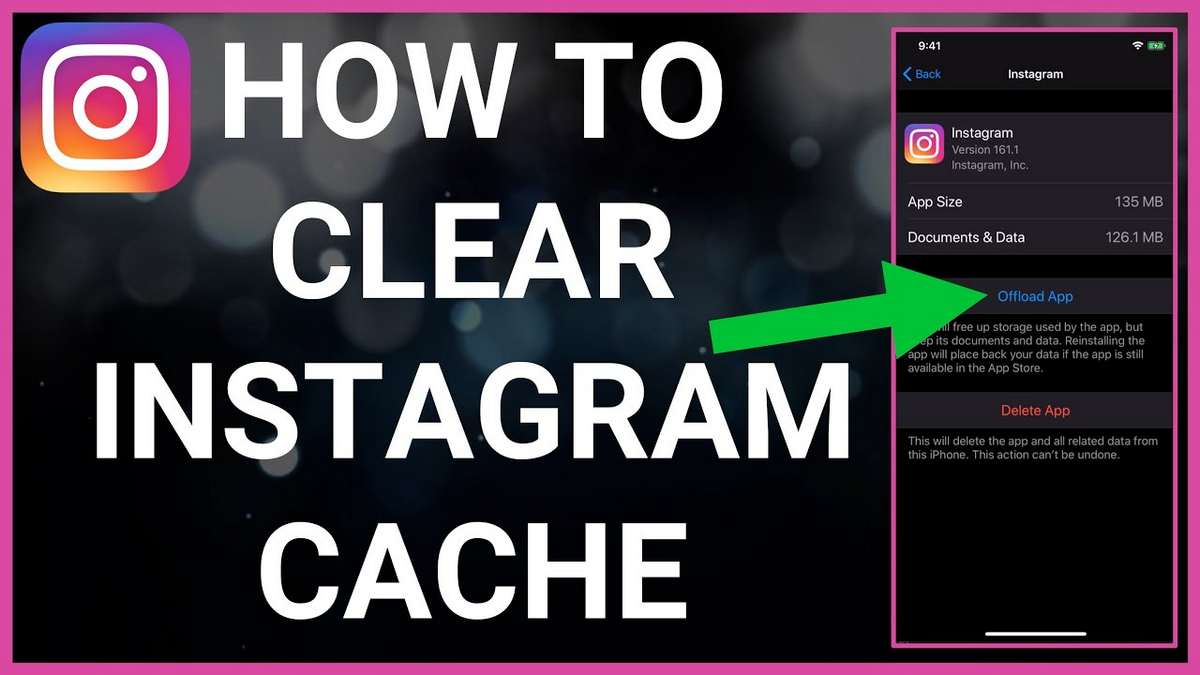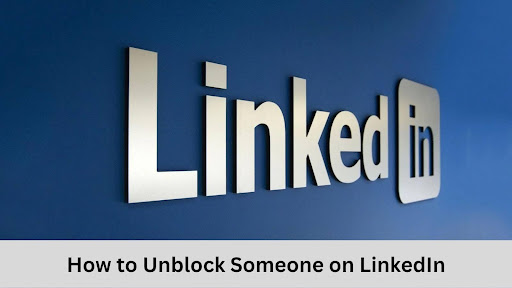If you have lately found your Instagram application or overall device slowed down, then clearing the cache is what you need to consider. A cache is generally known as a collection of temporary files that an application stores on your device. Cache files stored by Instagram include the content you visit regularly, for example, photos, videos, or other data like your search history. The primary purpose of storing cache is to help the application run smoother, faster and use less data when the app is being used. However, building up a large amount of cache may have reverse effects. It can cause some problems, like slowing down your device. Therefore, it is recommended to clear the Instagram cache once in a while to operate the app and your overall phone optimally. To help you with that, we have created this comprehensive guide on how to clear Instagram cache. Keep reading.
Is Clearing Instagram Cache Important?
What's in this article...
Clearing cache doesn’t hold that much significance as it is known to be good for the user experience. But, if you find that your device or some applications are slowing down, clearing the cache might be helpful as it will free the space from your device by removing temporary files.
Especially in the case of Instagram, if you use it regularly, it’s a good thing to clear its cache file sometime. It is known that more than 1000 photos are uploaded on Instagram every single second, which can lead to a massive build-up of cache files on your device.
There’s also a possibility that Instagram may retain outdated cache files, which may cause problems in operating the application smoothly. Whenever you experience Instagram not working properly, clearing the cache may fix the problem.
How To Clear Instagram Cache On Android?
Clearing Instagram cache on Android can reset all the data that Instagram has temporarily stored in your device, including your login details, search history and other preferences that you have set up on the app.
So, know your details beforehand so you don’t face any difficulties when logging in again.
Here are the steps to follow to clear the Instagram cache on Android:
Step 1 – Go to the settings of your phone.
Step 2 – Scroll down, and you will see one of the options, either ‘Apps’ or ‘Application Manager’. Click on it to see your apps list.
Step 3 – Find and select Instagram to open.
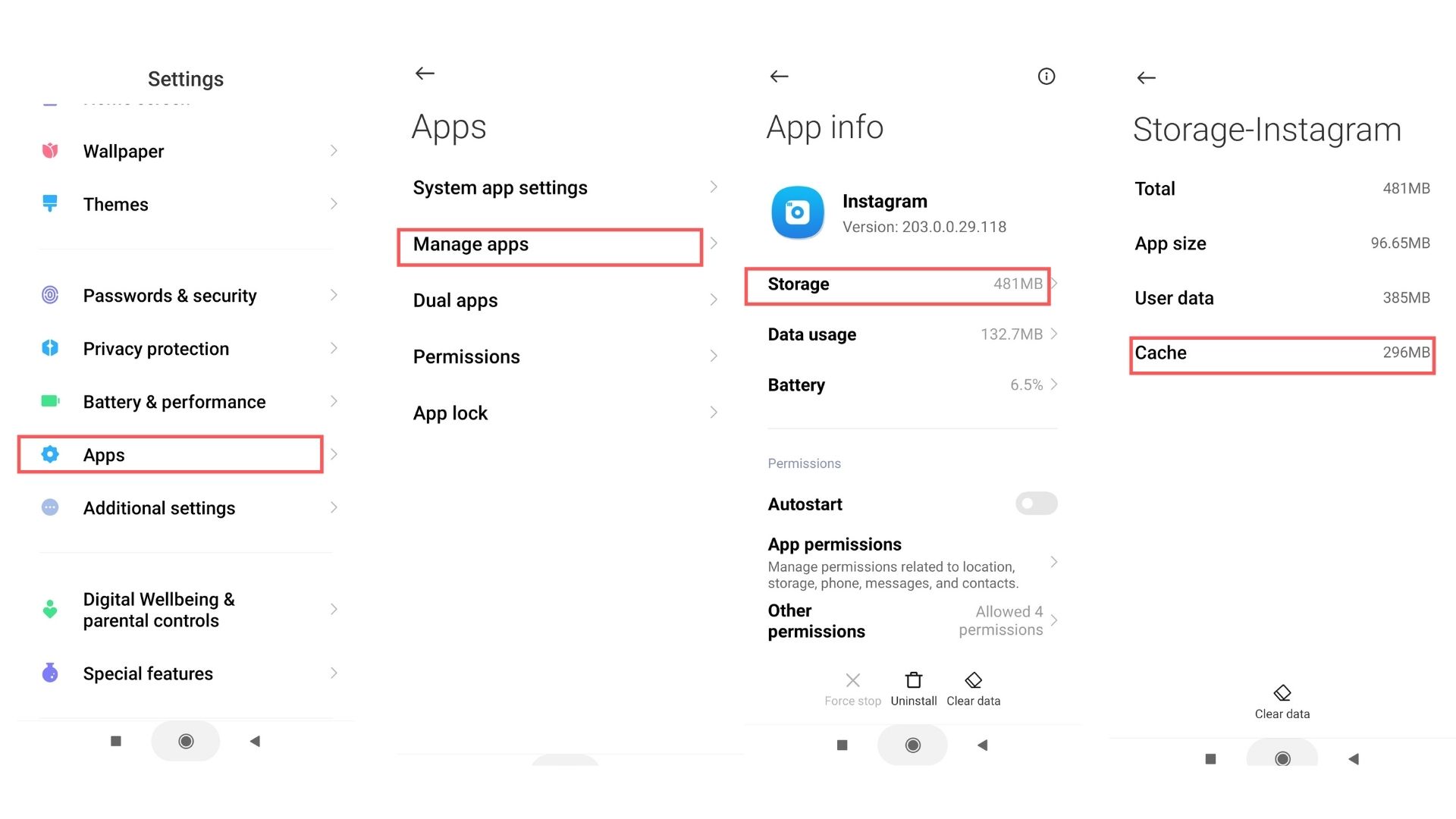
Step 4 – Then click on storage.
Step 5 – Now, you will see the option ‘clear cache’ option.
Step 6 – Click on it, and you have successfully cleared your Instagram cache files.
Please keep in mind that these steps aim to give you a general idea of how to clear Instagram cache on Android. The exact steps can differ according to your device settings and the Android version you are using.
How To Clear Instagram Cache On iPhone?
Unfortunately, the iPhone has no option to clear the Instagram cache. The only way to remove the Instagram cache on iPhone is to delete and reinstall the application.
It’s worth noting that deleting Instagram from your iPhone will sign you out of the application. So, make sure that you remember your login details before deleting the app.
Follow the steps given below to clear the Instagram cache from your iPhone:
Step 1 – Go on your iPhone’s menu and find Instagram.
Step 2 – Hold onto the Instagram icon for a few seconds. Don’t give it a single click; we don’t want to open the application.
Step 3 – After that, click on ‘delete app’.

Step 4 – Your device will ask for the last confirmation for the deletion of the application. Click on Delete to confirm.
Instagram cache files will be cleared automatically once you delete the app.
Step 5 – Reinstall Instagram from the app store and fill in your login details to use the application.
How Often To Clear Your Instagram Cache?
You should only clear Instagram cache if you experience the application misbehaving. You can also follow the basic rule: clear your Instagram cache once in a few months.
Keep in mind that the cache is an essential factor that helps an application run smoothly. Thus, there is no point in clearing the Instagram cache regularly. It won’t help but may create problems like increasing loading time.
Conclusion
Although the Instagram cache is known to be good for running apps optimally, its large amount of accumulation can create problems. If you find your Instagram or any other application lagging, clearing its cache files can be helpful.
But, if your whole device is not working properly due to low storage, clearing the cache might not be a good option as your applications will continue accumulating cache files afterwards. If that’s the case, consider deleting unnecessary apps, images, videos and old texts to free up space in your phone.
Frequently Asked Questions
Can I Use a Third Party App To Clear Instagram Cache?
There are many apps in the market claiming to clear unnecessary cache files from your device and boost its speed.
But, it’s not recommended to use them due to their lousy privacy policies and practices like mining into user data and sending it to foreign servers.
Can You Clear Instagram Cache Without Deleting The App?
Yes, but this option is available only for Android users. iPhone users will have to delete and reinstall the application in order to clear cache files.
Is It Ok To Clear The Instagram Cache Everyday?
No, clearing the cache in a few months is known to be ideal.
Ansh Sharma is a content writer who possesses the skill of describing different topics in a simple and creative manner. He has a vast interest in crypto and finances, but is also well-versed with many other niches like pets, health, technology, gaming, etc. Apart from writing, he loves to read non-fiction books to continually learn and grow.