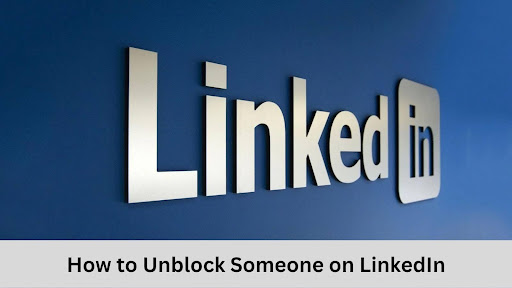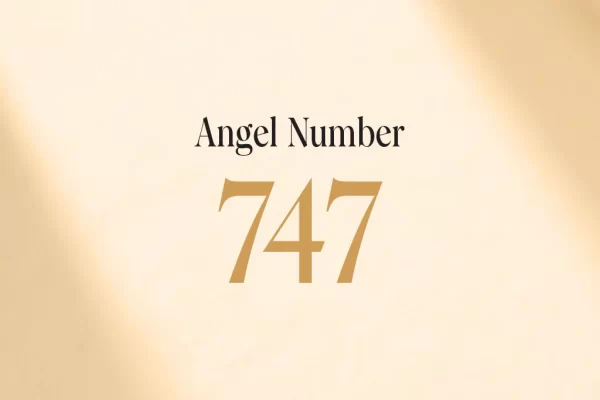People can connect and establish significant business partnerships on LinkedIn. It is a strong platform for professional collaboration, too. On the other hand, LinkedIn users have the option of blocking each other at random. Misunderstandings or divergent viewpoints are two of the many possible causes of this. Blocking someone on LinkedIn for any reason can be annoying and restrict your networking opportunities. So, below, find out how to unblock someone on LinkedIn.
In LinkedIn, what is ‘Blocking’?
What's in this article...
Users can block any other user on LinkedIn so they can not see their account, get easily connected or shoot their messages. You can also hide a LinkedIn user’s profile and stop receiving messages from them by blocking them. However, if you learn how to unblock someone on LinkedIn, that will not restore your connection with them immediately. To reconnect, send them an entirely new connection request.
How to unblock someone on LinkedIn from your computer?
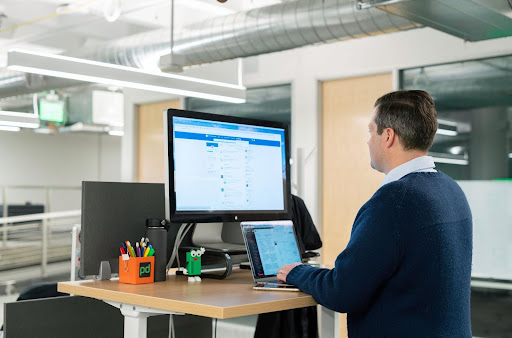
Step 1: First, access your LinkedIn account by logging in. After that, on any page of the account, you can see the “me” symbol.
Step 2: Now find the Settings & Privacy option from the drop-down option.
Step 3: Locate and select the “Visibility” tab on the left side of the Settings & Privacy page for your LinkedIn account.
Step 4: Find the “Visibility of your profile & network” area by scrolling down the right end of the page.
Step 5: Now press on the “Blocking” option.
Step 6: Here, you can select the individual you would like to unblock from the list of blocked users and then select “Unblock.”
Step 7: When you enter your LinkedIn password, hit the “unblock member” command, and you have learned how to unblock someone on LinkedIn without their consent or knowledge.
How to unblock someone on LinkedIn from your iPhone?
In order to unblock somebody that you have previously blocked, below is a detailed instruction that will assist you:
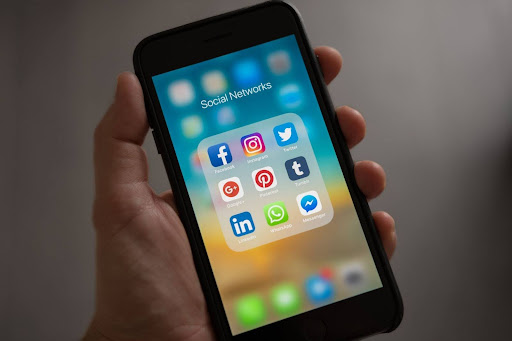
Step 1: Get the LinkedIn application on your iPhone and log in with your LinkedIn credentials.
Step 2: Click on your LinkedIn profile by tapping the photo that appears in the top left side of the homepage.
Step 3: Locate the “Settings” tab near the screen’s base.
Step 4: go to the settings page and find the “Visibility” setting.
Step 5: Select “Blocking” from the “Visibility of your profile & network” menu.
Step 6: Locate the contact who’s blocking you wish to remove.
Step 7: Under the name of the blocked contact, click “Unblock”.
Step 8: After entering your password, hit the “Unblock [member’s name]” button.
There you have it! You are able to connect your target again.
How to unblock someone on LinkedIn from your Android?
After you have blocked anyone in the LinkedIn Android application, you can unblock them later whenever you want by following these steps:
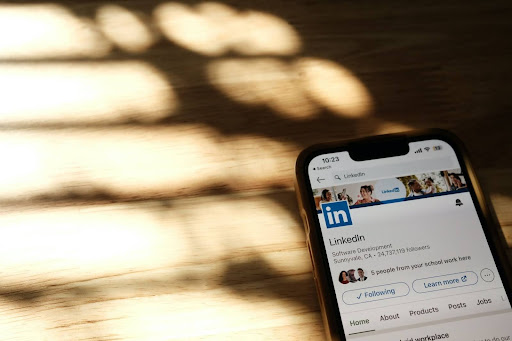
Step 1: Get on the go and access your LinkedIn profile from your Android or iOS.
Step 2: Locate your profile photo and touch on it in the upper left corner.
Step 3: When the popup menu comes up, touch the settings icon on the bottom.
Step 4: Select Visibility on the options page.
Step 5: Following that, go to the page where you can see your profile and network visibility At the bottom of that page, you should see the blocking option.
Step 6: Then locate the individual you wish to remove from your blocked list. Touch the Unblock button that appears to the right of the name.
Step 7: After entering your LinkedIn password, hit the ‘unblock’ – Member Name Button in the pop-up Box.
Hooray! you are now able to connect with your preferred contact on LinkedIn just like before.
How to unblock someone on LinkedIn from your LinkedIn Application?
Now let’s check out the procedure to unblock on LinkedIn using a mobile browser and a Lite app:
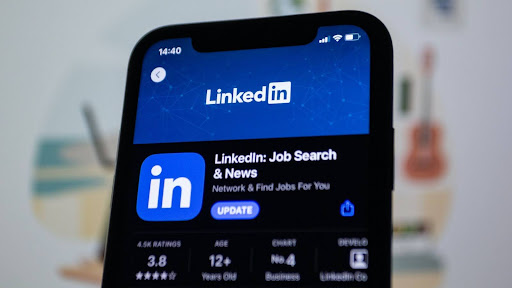
Step 1: In the menu, tap the “Profile” option.
Step 2: Go to the top right of the screen and tap the “Settings” icon.
Step 3: Go to the “Visibility” area and tap it.
Step 4: Tap “blocking” under the “visibility of your profile & network” area.
Step 5: Look for the individual you want to unblock from the list of blocked contacts.
Step 6: In the password field, enter your password and, finally, hit the unblock button, and now you know how to unblock someone on LinkedIn App.
How to unblock someone on LinkedIn Groups?
For those of you who are in control of your LinkedIn group and would like to know how to unblock someone who was recently removed or blocked, below are the procedures to follow.
These are the steps you need to follow on your laptop or smartphone to accomplish this:
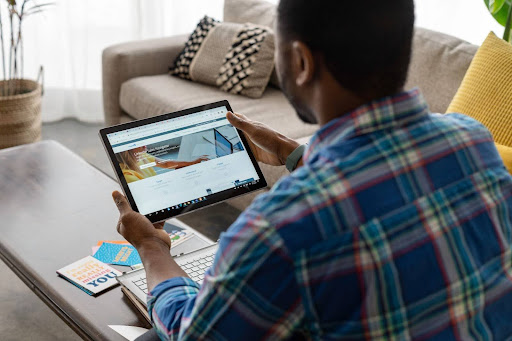
Step 1: One must first visit the LinkedIn homepage of their group.
Step 2: go to the left hand of the screen and click on “Manage membership.”
Step 3: locate the individual whose account you wish to unlock & click on “Blocked” on the screen’s left-hand side.
Step 4: In the upper right corner of the screen, you should see a “Filters” option; using this, you may narrow down the list of banned users according to school, geography, company, or sector.
Step 5: Locate the name of the member and click on the “Unblock from group” icon that’s to the extreme right of it.
Step 6: on the “Confirm” page, click.
What to remember:
- Members who have been unblocked will be able to rejoin the group immediately, no additional invitation required.
- You may invite someone back to the LinkedIn group if you choose to include them after removing them.
How to See LinkedIn Blocked List?
On a laptop or smartphone, you can take the following steps to access a list of people you block from viewing your LinkedIn profile:
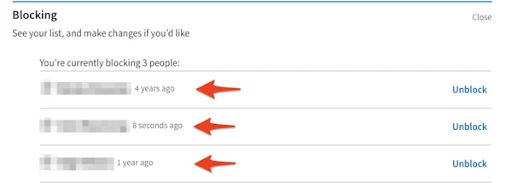
- To begin, go to your LinkedIn homepage and look for the “Me” icon.
- Next, select “Settings & Privacy.”
- Under “Visibility of the profile & network,” find “Blocking” and click on it.
- When you’re ready, you’re able to unblock any of the people on the list that you’ve blocked.
Important considerations to know in mind:
- Anyone will be placed on the blocked list and unable to view your user account if you block them.
- A 48-hour waiting period is required before you can block somebody again after unblocking them.
- No one will be able to tell that you’ve blocked someone.
- Up to 1400 individuals can be blocked on LinkedIn.
- No matter how many times you unblock an individual, their suggestions will still not appear on your profile.
- They may be alerted if you block someone with whom you hold a LinkedIn Recruiter account.
- Even after you block somebody, their details will not be shown on your profile, even though they were a viewer when you blocked them.
- When your profile is in a private setting, you will not be able to block users.
Reasons you can’t Unblock anyone On LinkedIn?
Here are a few possible explanations as to why you are unable to locate the LinkedIn person you wish to unblock:

- It is possible that the LinkedIn accounts of the persons you wish to unblock have gone into hibernation.
- As a result of abusive conduct you reported, LinkedIn has removed or disabled these individuals’ profiles.
- The individual you wish to unblock may have already done so on LinkedIn.
- The LinkedIn accounts of these individuals may now be inactive or closed.
- In addition to the concerns already mentioned, it’s also conceivable that your VPN is interfering with LinkedIn, making it impossible for you to access your account and remove blocks.
How can you unblock users in LinkedIn secretly?
You may be asking if there’s a way to unblock somebody on LinkedIn without them knowing if you unintentionally blocked them and that you’d like to do it.

Yes, thankfully. Without their knowledge, you can easily unblock somebody on LinkedIn as the app doesn’t tell them.
All you have to do is follow the following straightforward procedures:
- First, click on options & Privacy to access your LinkedIn profile options.
- Second, in the left window, click Visibility.
- Third, To view the list of users that have been blocked, click Blocking in the right pane.
- Fourth, Using the “Blocked” list, locate the user you wish to unblock then click on their name.
- Fifth, select “Unblock.”.
- Sixth, you’ll be prompted to enter your LinkedIn password.
- Seventh, At last, hit the button that says “Unblock [member name].”
And you are done!
Conclusion
So from this blog you must have understood how to unblock someone on LinkedIn. However, by blocking any users on LinkedIn you can prevent them from viewing your profile. However, it’s crucial to understand what you aren’t going to be able to accomplish after blocking them when you take this action. Read this article to understand how to unblock someone on mobile, desktop, computers, apps or LinkedIn groups if you decide to unblock them after all.